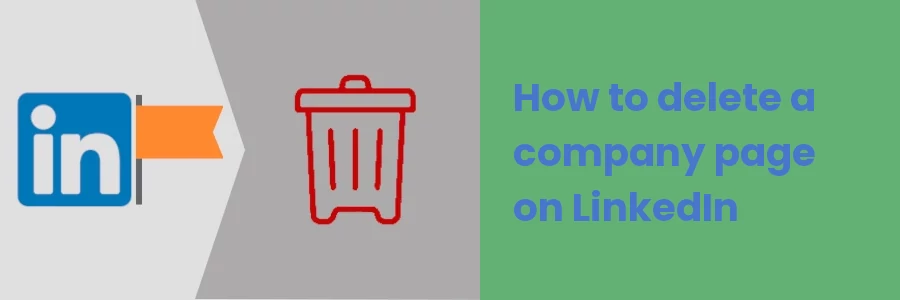How to delete a company page on LinkedIn
Linkedin is the world's largest professional social networking platform. It mainly focuses on creating and strengthening professional relationships, helping employers find the right employees and job seekers to find job and internship opportunities. It also provides a good platform for people to learn skills needed to improve their careers.
Similar to other social networking platforms such as Facebook, LinkedIn also allows the creation of a company page that allows enterprises to post and promote their products and services.
For some reason, it may come to a point where you no longer need the page and would like to delete it on LinkedIn.
However, you should take precautions and be very sure when making such a decision as it will have several impacts.
When you delete a page, it will completely disappear from your profile and the whole of LinkedIn. People will no longer be able to see it. It will disappear from search results. You will lose all the information and posts that you have added to it, its followers, comments, and likes. The links to it that you have shared on different platforms will no longer work.
All the associations of the current and former employees to the page will be removed. This may have a negative impact on their careers.
When a page is deleted, you will not be able to recreate a page with the same URL.
If the reason to want to delete the page is due to rebranding, you may consider renaming it, updating its information, and changing its URL instead of deleting it.
If you still want to delete it, then this article is for you. In it, you will learn exactly how to delete a company page on LinkedIn through a step-by-step guide.
Deleting a LinkedIn company page
You should have admin privileges for a LinkedIn company page in order to delete it.
Follow the steps below:
Step 1: Log in to your LinkedIn account in which you are an admin to the page that you want to delete on your computer.
Step 2: Click on your profile picture at the top and then on the name of the company that you want to delete under the "Manage" section in the dropdown menu.
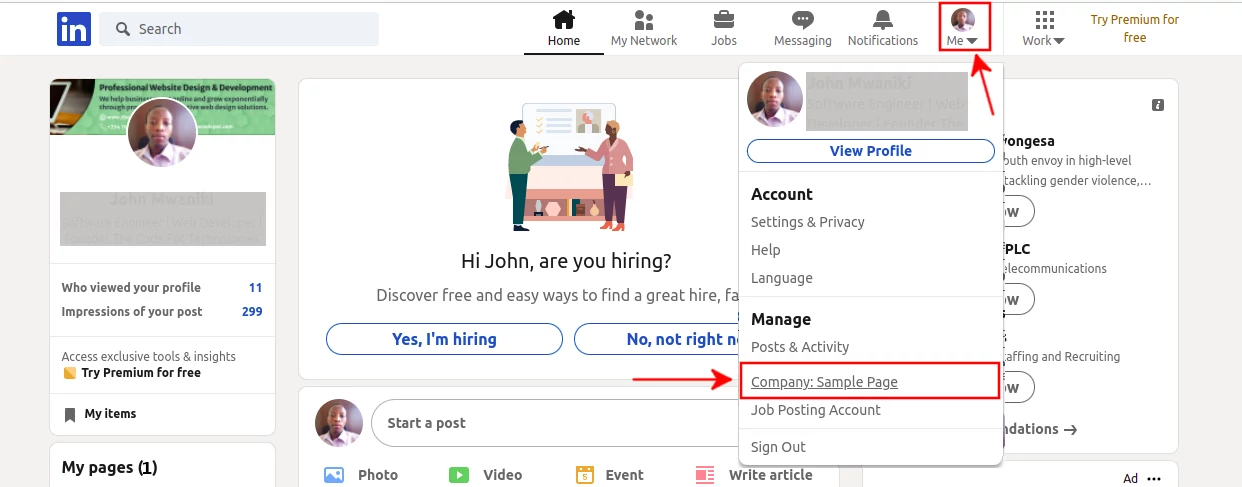
Step 3: You will be taken to the super admin view of the page. Click on the "Admin Tools" at the top-right corner of the page. Then click on the "Deactivate Page" option of the dropdown menu located under the Settings section.

A pop-up modal will open prompting you to confirm your action. Confirm by clicking on the Deactivate button.
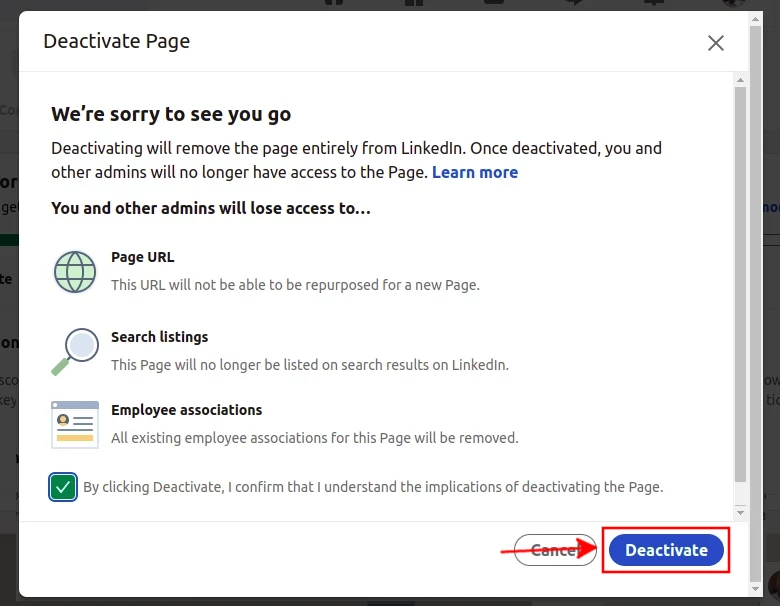
You will be redirected to the feeds page. The name of the page will disappear from the list of pages that you manage. When you try to access the page URL again, you will be taken to a page with the message "Something went wrong. Refresh the page".
That's all!
Now you can comfortably and easily delete a company page that you manage on LinkedIn.