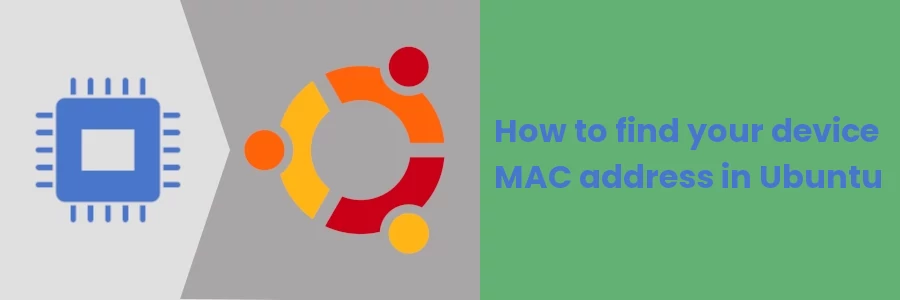How to find your device MAC address in Ubuntu
Every device is uniquely identifiable in a computer network. An IP address uniquely identifies a device in the global network (Internet) while the MAC address is used for local identification.
A MAC (Media Access Control) address is a unique identifier assigned by the device manufacturer to a network interface controller (NIC) for use as a network address for the device in communications within a local network.
It is most commonly applied in Ethernet, Wi-Fi, and Bluetooth connections.
The MAC address is also referred to as a hardware address or physical address.
Unlike an IP address that changes when you switch from one network to another, the MAC address remains constant for each network card without ever-changing.
The devices are connected physically to a network via either Ethernet cables or Wi-Fi. Therefore, the older desktop computer models that do not have WiFi adapters will only have one MAC address for the Ethernet/wired connection. On the other hand, laptops have two MAC addresses: one for the wireless card and another for the wired connection.
For various reasons, sometimes you may need to know the MAC address for your device's network cards. In this article, I will show you how you can find the MAC address(s) for your Ubuntu PC.
Checking the device MAC address in Ubuntu via GUI
Follow the steps below:
Step 1: Open the settings on the device whose address you want to check. You can do so by clicking on the top-right icons and then on the Settings option in the dropdown menu.
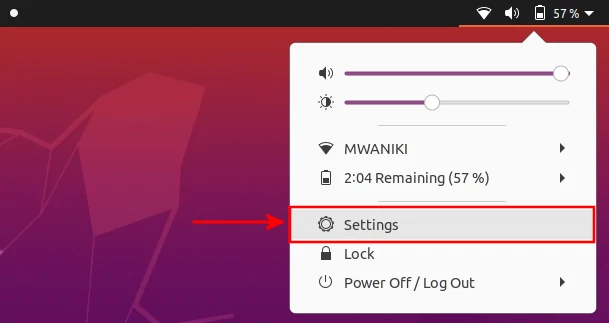
Step 2: Open the Wi-Fi tab of the settings and click on the gear icon of the Wi-Fi network you are connected to.
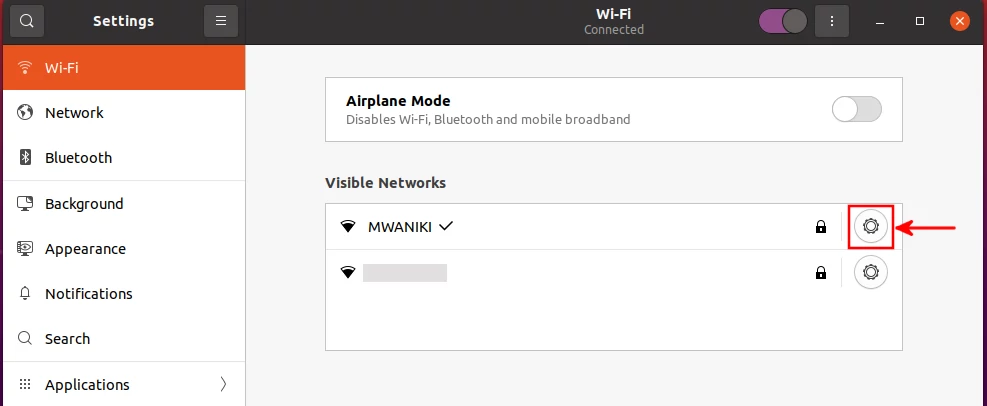
A dialog box with network details will open. Among the details is the MAC address for the device's wireless card, which is labeled as Hardware Address.
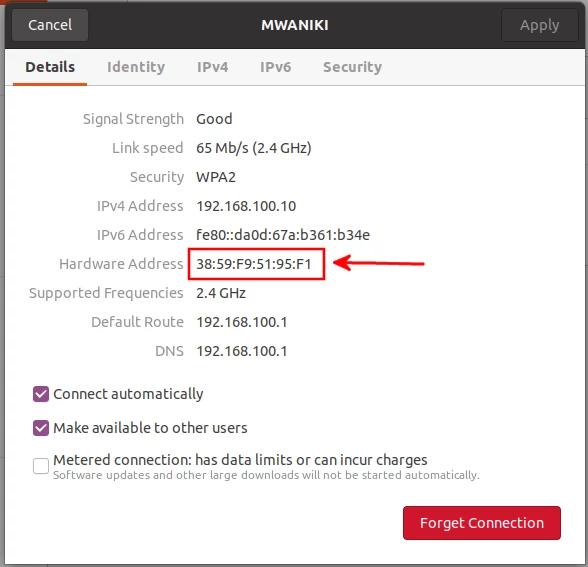
Step 3: To check the wired network MAC address, open the Network tab and click on the gear icon under the Wired section. You don't have to be connected to the network.
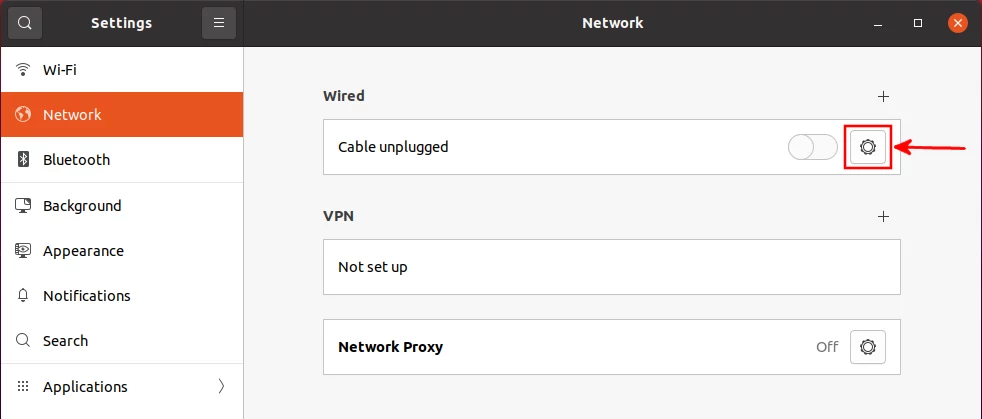
A dialog box will open with network details, among them being the MAC address for the device's wired network card. It is labeled with Hardware Address.
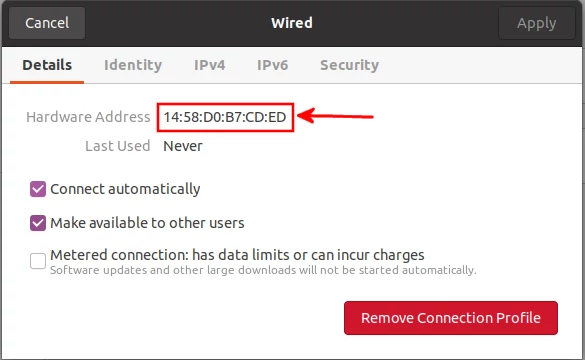
Checking the MAC address via terminal
Alternatively, you can check the MAC address(s) via a terminal command. This is actually the simplest and quickest method. Simply open the terminal (Ctrl+Alt+T) and run the command below.
ip link
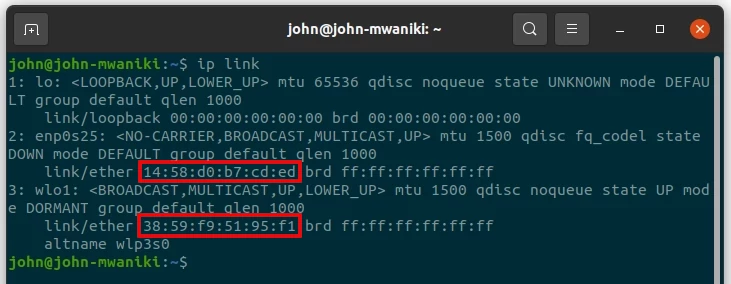
The MAC addresses are preceded by "link/ether".
The first one is for the wired network card while the second is for the wireless network card.
That's it!
Now you know what a MAC address is, what it is used for and how to check your device's MAC address on Ubuntu Linux.