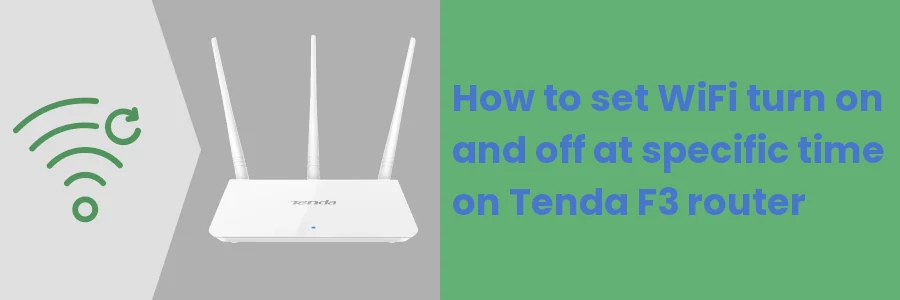How to set WiFi turn on/off at specific time on Tenda F3 router
Do you find it difficult to control yourself from excessive use of the internet?
Some people get to bed with their phones at night and spend too much time endlessly scrolling through social media. This has a harmful effect as they get deprived of adequate nighttime sleep which is very essential.
If you have home internet installed and access the internet via WiFi, you can control yourself and your kids from internet distractions at night by switching the WiFi off and turning it on again in the morning.
Another reason to switch off the WiFi at night could be to cut down the prolonged exposure to EMF (electromagnetic field) radiation, whose long-term exposure may result in some health risks.
The most common way of switching off the WiFi is by turning off the router at the power source. As simple as this looks, it will add to your daily routine. You are most likely to either forget to turn it off at night or turn it on again in the morning.
Luckily, it is possible to automate this process so that you don't have to do it by yourself. You can do this through settings in the router's web interface. However, these settings differ from one router to another.
In this article, you will learn how to schedule the WiFi to automatically shut down and turn on at a specific time on a Tenda F3 router.
How to schedule automatic WiFi turn off and on in a Tenda F3 router
Follow the steps below:
Step 1: Log into the router's admin web interface. To do so, make sure your device is connected to the router network, then open a web browser, type the IP address 192.68.0.1 in the address bar, and hit the Enter key.
In the login page that opens, enter the default password as admin. If you have ever changed it before, then enter that instead and click on the Login button.
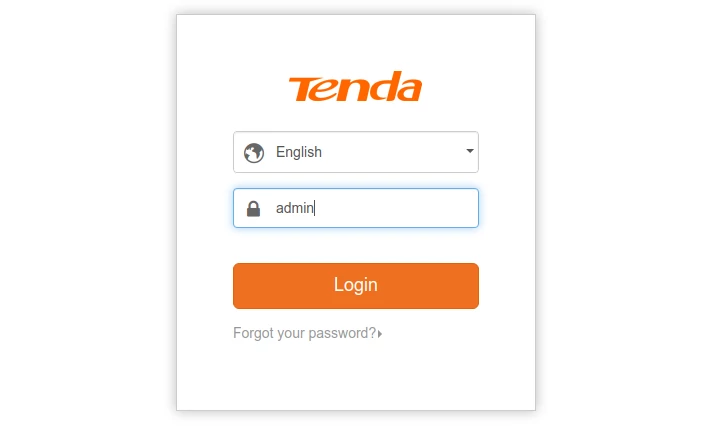
Related: How to change the login password for the Tenda F3 router
Step 2: Click on the Wireless Settings in the left menu.
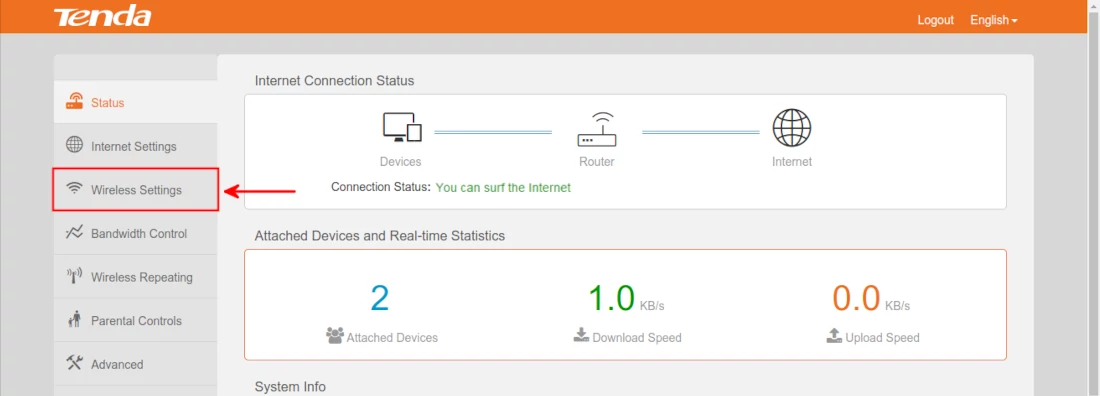
Step 3: Scroll down to the WiFi Schedule section.
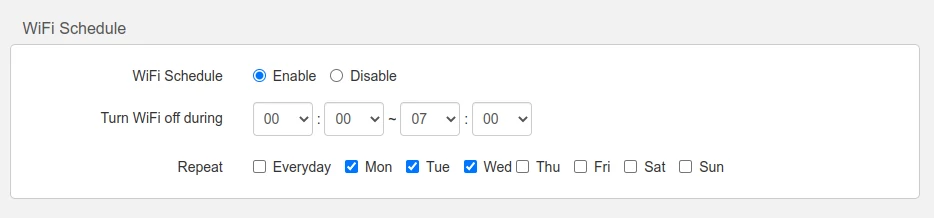
Make sure the Enable option is turned ON to see the above fields.
In the Turn WiFi off during field, you will see four boxes as shown above (HH:MM - HH:MM). In the first and second boxes, select the hour (24hr system) and minutes respectively when the WiFi should turn off.
In the third and fourth boxes, select the hour and minutes respectively when the WiFi should turn on again.
If you want the automatic shutdown to happen all days throughout the week, make sure the Everyday is checked in the Repeat field.
If you want the shutdown to happen only on specific days of the week, uncheck the rest and have only them checked.
Once you are done, click on the OK button at the bottom to save the changes.
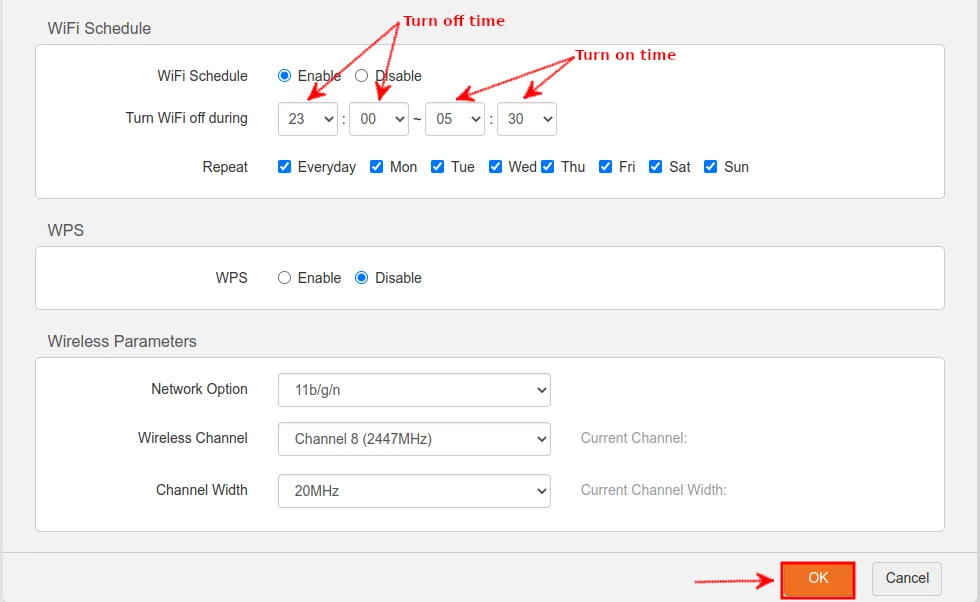
In the above example, we have set the WiFi to turn off at 11:00 PM and turn on again at 5:30 AM.
After this, the WiFi will automatically turn off when the scheduled turn-off time comes and then turn on again when the scheduled turn-on time comes.
That's all for this article.
It's my great hope that the article was helpful to you.