How to view devices connected to WiFi on Huawei HG8546M router
With a home WiFi network, you will constantly find yourself sharing its password with guests, friends, and neighbors to connect to the Internet.
With time, these numbers may build up and end up sharing your internet with your entire neighborhood without your knowledge. When you share your WiFi with someone to connect a single device eg smartphone, they usually end up connecting more devices and even sharing your password with other people.
You end up with a very slow and inconvenient network. Before calling your Internet Service Provider (ISP) to complain of a slow network, it is always important to know if it is their fault or if the sluggish network is due to having so many devices connected to the network.
Besides slow internet, security is also a major concern. The devices connected to your primary WiFi network have access to your local network. If any of them is infected with malware, it may spread the same to the other devices connected to the network. It is important to ensure that only those devices that you know and trust are connected.
In this article, you will learn how to check and view a list of all the devices connected to your WiFi network on a Huawei HG8546M router.
How to see devices connected to WiFi on a Huawei router
Follow the steps below:
Step 1: Connect your device to your router network (either via WiFi or ethernet cable).
Step 2: Log in to your router management web interface. Simply open your web browser and enter the router/gateway IP address 192.168.100.1 in the address bar, then hit enter.
A login page with Account and Password input fields will open. There are two levels of access to this web interface: admin and user. The two are very similar only that with admin access there are slightly more configurations/settings than the normal user.
Admin default credentials
- Account: telecomadmin
- Password: admintelecom
User default credentials
- Account: root
- Password: adminHW
If you have ever changed the router login password before, then you should use that instead but the Accounts/usernames (ie telecomadmin and root) are permanent. With either of the two access levels, you will be able to see the connected devices to the WiFi.
Hit the Login button and after entering the credentials to log in.
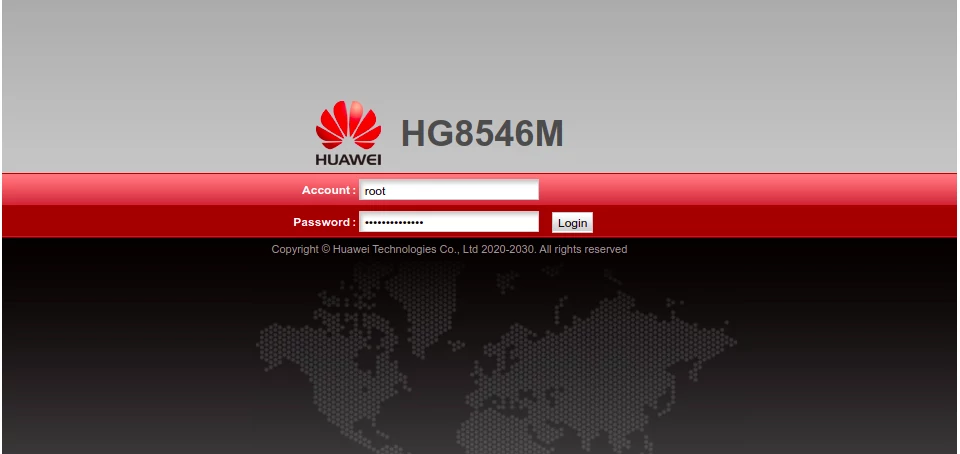
Step 3: The router web interface will open on the Status page on the device information tab showing the details about the router. Open the User Device Information tab of the same "Status" page.
You will see a list of all the devices connected to the WiFi network with their details such as name, IP address, mac address, and status among others as shown below.
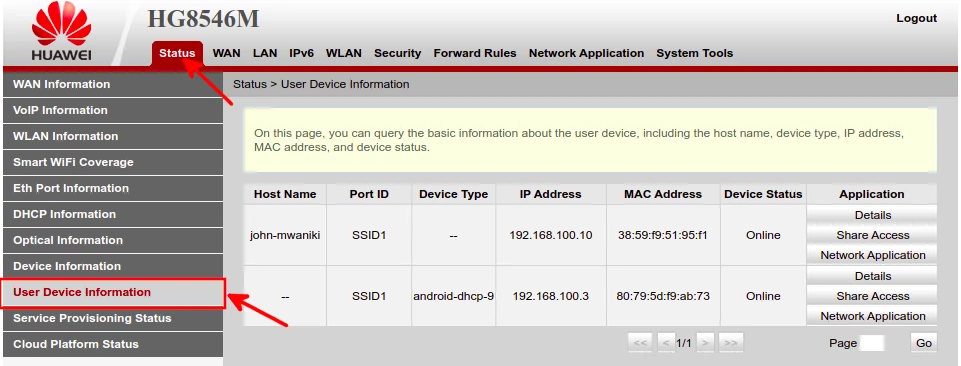
That's it. Now you know how to check who and what devices are connected to your WiFi network at any given time on a Huawei Echolife HG8546M router

