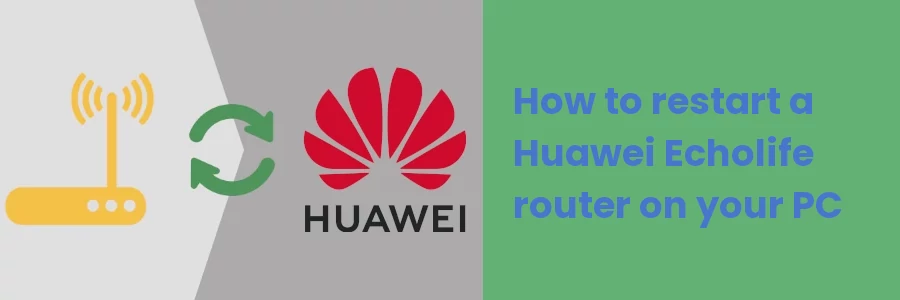How to reboot/restart Huawei Echolife router on your PC
If you have a home or office Internet installed by your ISP and have a router, you may from time to time have to restart your router due to various reasons.
Like a computer or any other hardware device, the simplest and first fix to a router is always restarting it. Though this is usually a short-term fix, it works most of the time. Such issues could be when the Internet is down or very slow.
Your Internet Service Provider (ISP) may also require you to restart the router after doing some upgrade or maintenance to the network for it to connect back to the Internet.
For any of the reasons, most people restart/reboot the router by turning the switch off and on at the power source, or unplugging and plugging the router back into the power source.
But did you know that you can actually restart the router from your device (PC or phone) without having to turn it off and on at the power source?
Well, all you need is the privilege to log into the router's management portal (web interface).
Each router has a portal that the owner (network admin) can log into and make various settings and changes on the network, including restarting the router.
In this article, I will show you how you can restart the Huawei HG8546M and other Echolife series routers on your computer via the router's web interface.
Rebooting the Huawei Echolife router on your PC
Follow the steps below:
Step 1: Connect to this network on your PC. You need to be connected to the home/office network served by that router in order to have access to the router's management portal.
Step 2: Log in to the router's portal on your web browser.
Open your web browser and in the address bar enter 192.168.100.1, then hit Enter.
This will open a login page that requires you to enter the Account and Password. The Account is root while the default password is adminHW (case-sensitive). If you have changed the router login password before, then use that instead.
Then click on the Login button.
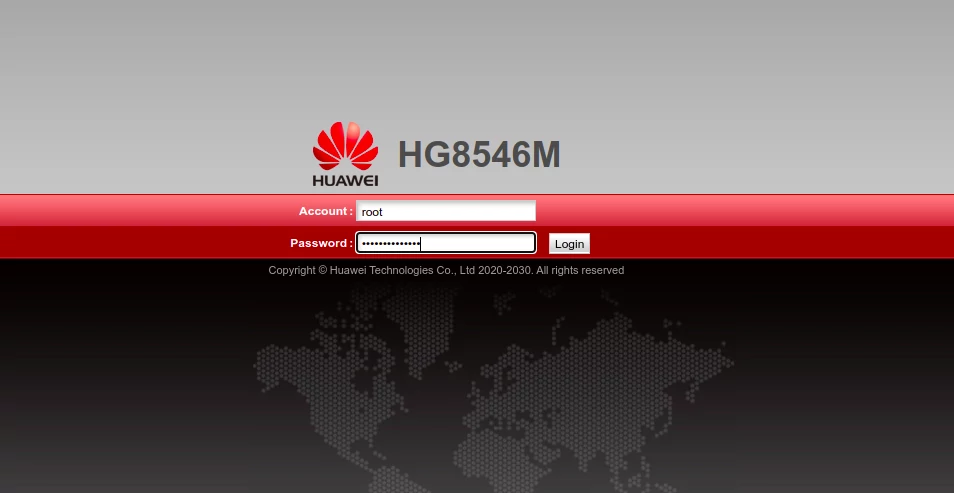
Step 3: You will be taken to the Status page upon successful login, which has information about the router. Click on the System Tools in the top menu.
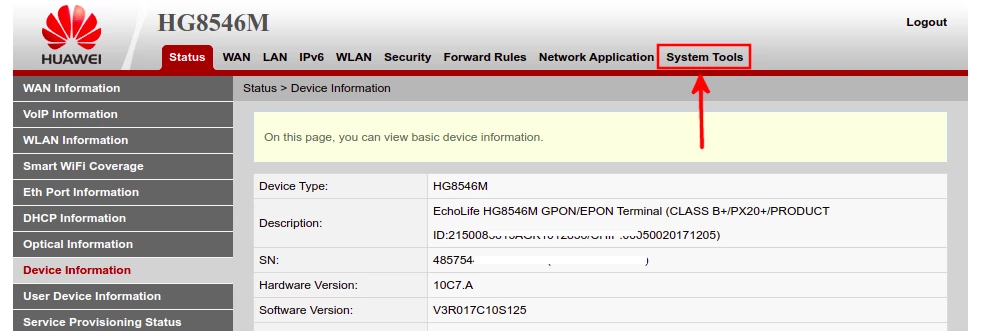
Step 4: This will open on the Reboot tab of the System Tools page. Click on the Restart button to restart the router.
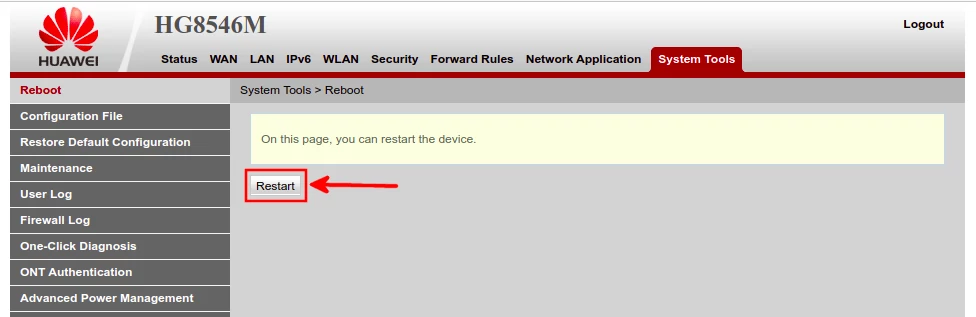
You will get prompted via a pop-up to confirm your action. Click on the OK button and the router will be restarted.
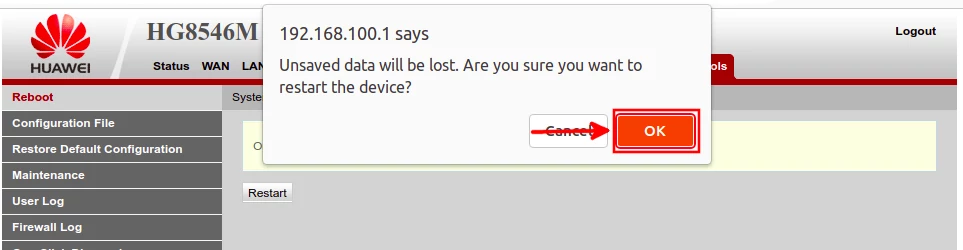
Conclusion
You may need to restart your home or office network router from time to time. You can do so by turning it off and on again at the power source or can do it on your computer through the router's management web interface. In this article, you have learned how to restart the Huawei Echolife routers on your PC.
It's my hope that you have enjoyed and found this article helpful.