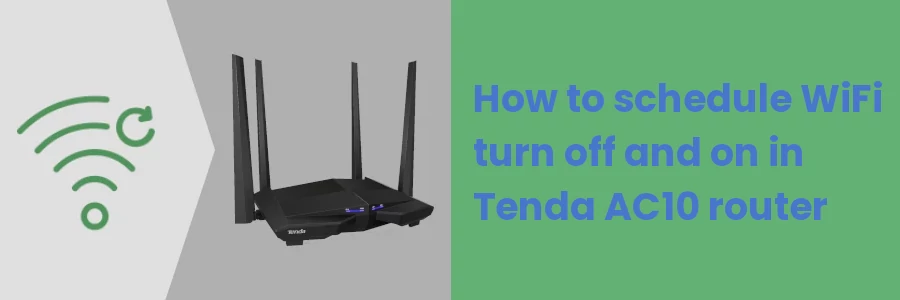How to schedule WiFi turn off and on in Tenda AC10 router
With much happening on the web and across various social media platforms, the internet can become so much addictive and cause distractions.
If you have a home internet network and want to restrain yourself or your kids from accessing the internet at a particular time of the day, maybe during the night in order to have an uninterrupted sleep, or during the time your kids are supposed to be doing their school homework, you can do so by automating WiFi shutdown.
Most routers allow you to schedule the WiFi to automatically turn off at a specific time and then turn on again after some time. This can be scheduled to occur on all days or specific days of the week.
How it's done differs from one router to another depending on their models.
In this article, you will learn how to schedule your WiFi to automatically turn off and then on again at specific times of the day and week via the router admin web interface on a Tenda AC10 router.
How to schedule automatic WiFi shutdown on Tenda AC10 router
Follow the quick steps below:
Step 1: Connect your computer to your network via WiFi or Ethernet cable.
Step 2: Open your favorite browser and type 192.68.0.1 in the address bar, then press the Enter key.
Step 3: Enter your router login password and then click on the Login button. The password is by default admin if you have never changed it before.
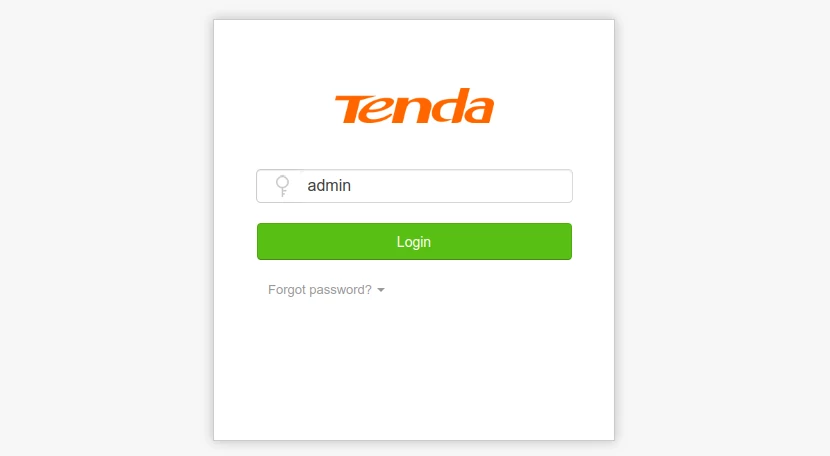
Step 4: After logging in, navigate to the WiFi Settings page by clicking on the WiFi Settings option in the left menu.
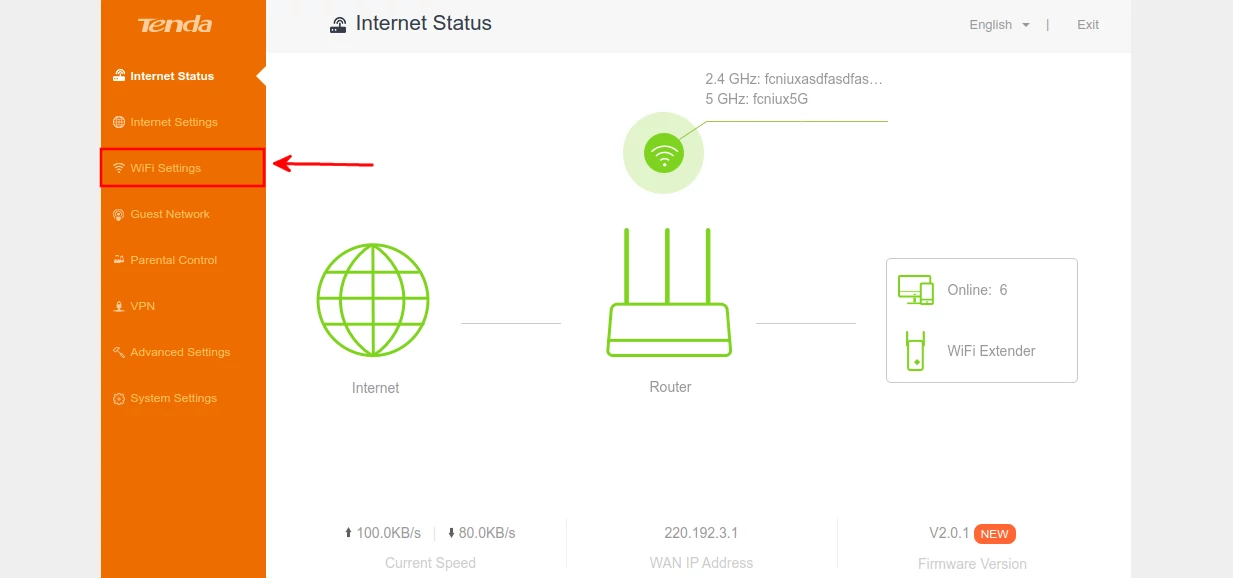
Step 5: On the WiFi Settings page, click on the WiFi Schedule option.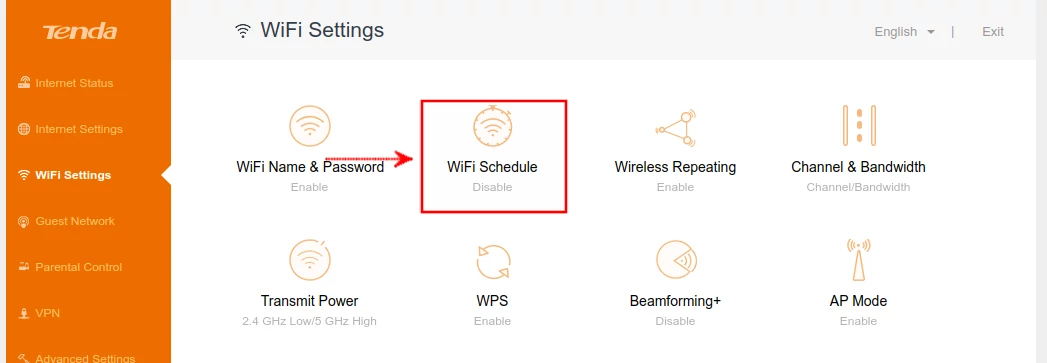
Step 6: Click on the WiFi Schedule toggle button at the top to turn it on.
In the Turn Off During field, select the start and end time for the duration (HH: MM - HH: MM) in 24hr system that the WiFi should be off.
If you would like the WiFi shutdown to apply on all days of the week, select the Every Day option. Else, if you want it to apply only on specific days, choose the Specified Day option then uncheck the days on which you do not want the WiFi to shut down.
Then click on the Save button to apply the changes.
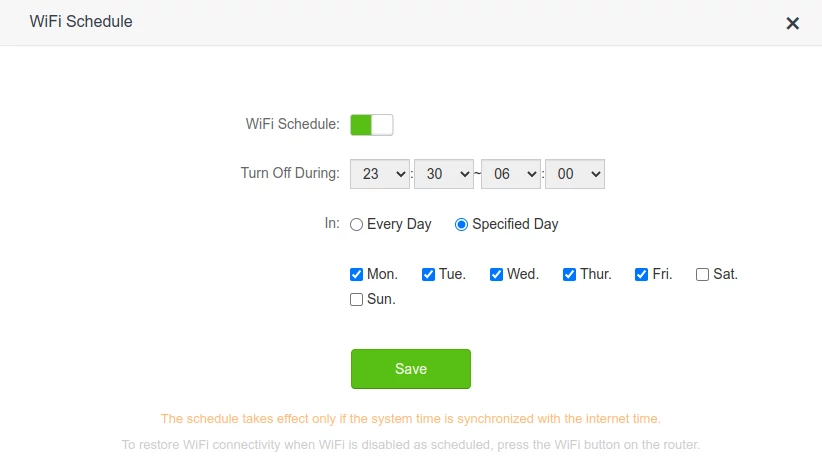
After this going forward, the WiFi will automatically be turned off and on again on its own at the scheduled duration.
In the example above, I have set the WiFi to turn off at exactly 11:30 PM and then turn on again at 6:00 AM.
It's important to note that for this to be effective, the system time should be synchronized with the internet time.
How to synchronize the system with the internet time on Tenda AC10 router
After logging in to the router web interface, navigate to the System Settings page by clicking on it in the left menu.
On the System Settings page, click on the Time Settings option.
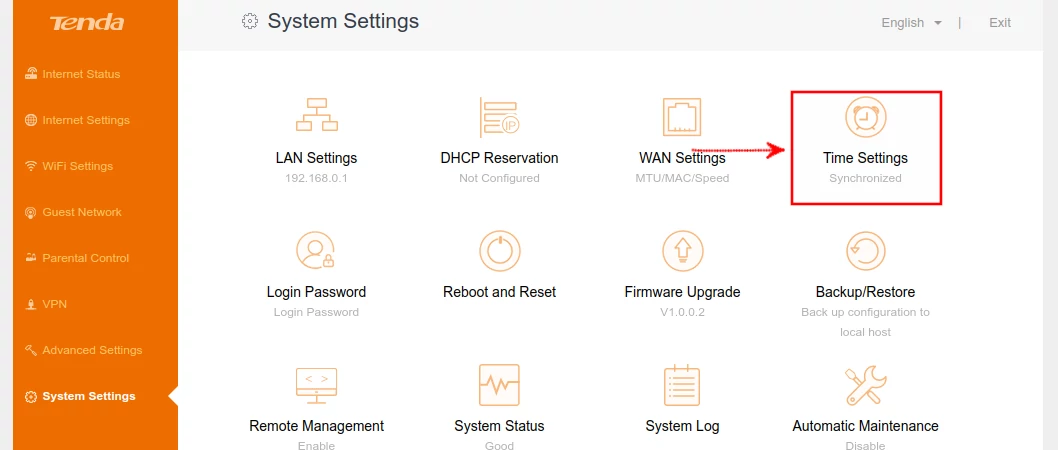
A pop-up modal will open. Select your Time Zone from the dropdown and then click on the Save button.
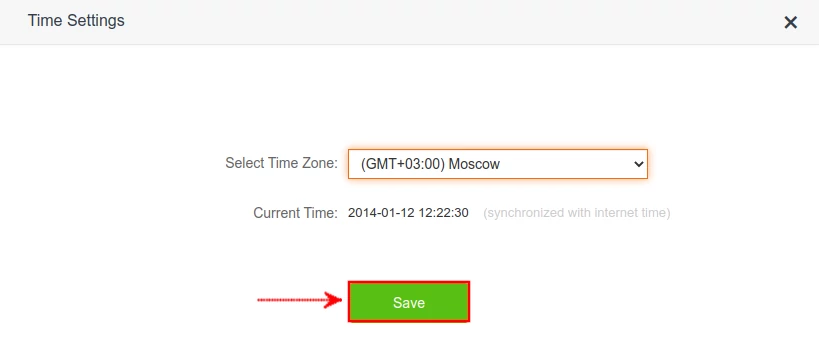
My Time Zone is East African Time (GMT +03). Since it is not present in the dropdown, I selected its equivalent, (GMT +03:00) Moscow. You can also do this if you can't find yours in the dropdown.
Now after synchronizing the time, the WiFi scheduling will work perfectly.