How to change the login password for Tenda AC10 router
It is usually recommended to change the login password for the router control panel (admin web interface) from the default one to keep your home or office network more secure.
This is because, with the default password, anyone connected to your home/office network and knows your router model can log in to its control panel and alter its configurations.
In this article, you will learn how to log into the Tenda AC10 Router admin control panel on a web browser and how to change its login password.
Follow the quick and easy steps below:
Step 1: Open a web browser and enter the default router IP address 192.168.0.1 or "tendawifi.com" in the address bar and hit Enter key. Make sure your device is connected to the router network when doing this.
Step 2: Enter the default router password (admin) in the input box and click on the Login button. If you have ever changed the password before, then you should enter that instead.
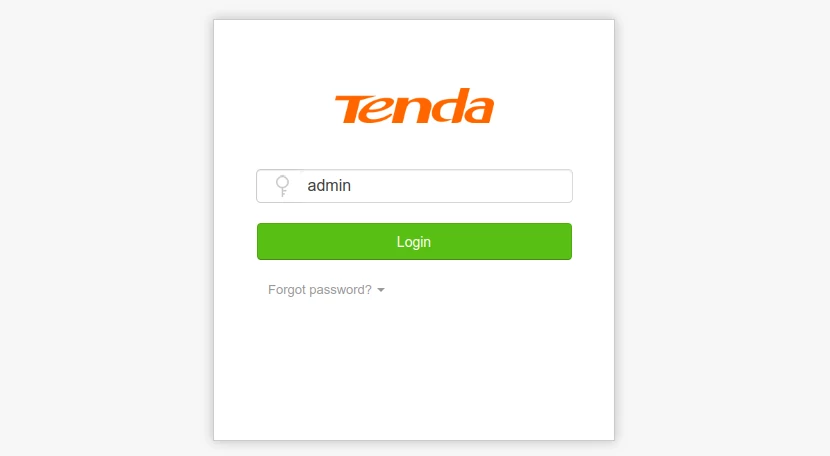
Step 3: You will be taken to the admin panel home page. Click on System Settings at the bottom of the left menu.
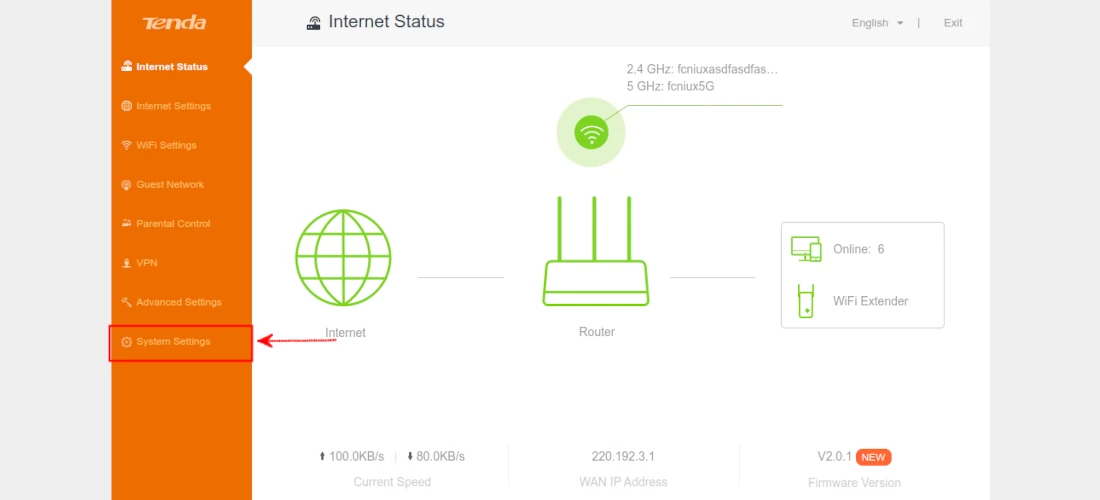
Step 4: Click on the Login Password option.
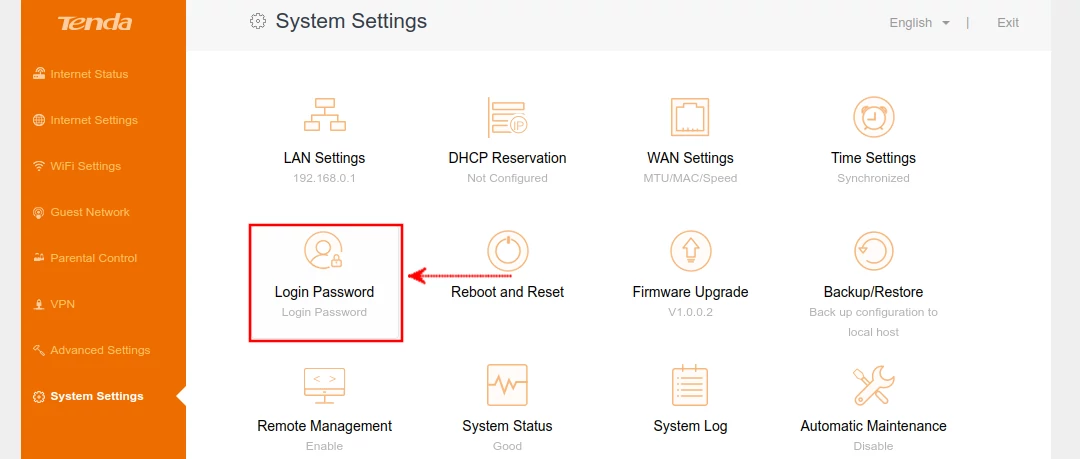
Step 5: A pop-up modal will open. Enter the current password (one that you just used to log in) in the Old Password field. Then write your new preferred password in the New Password field and repeat it in the Confirm Password field.
Make sure the password is strong enough by using a combination of letters (a-z) in upper and lowercase, numbers, and special characters.
Then click on the Save button to apply the changes.
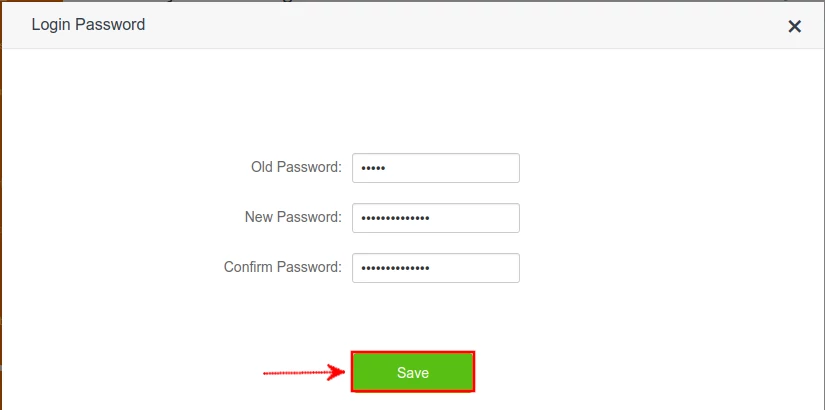
That's it.
The next time when accessing the router control panel, you will be required to use the new password you just set to log in.

