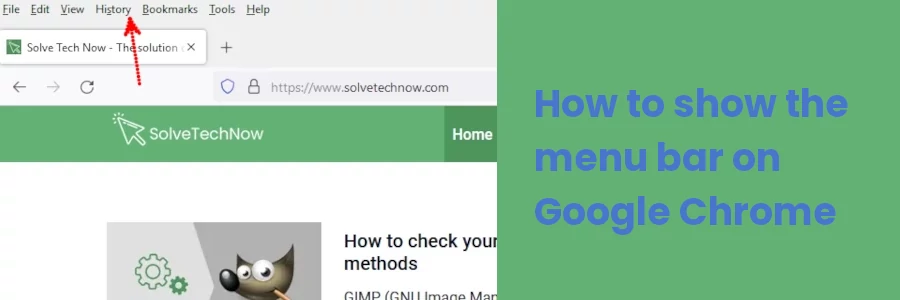How to show the menu bar on Google Chrome
In the Firefox browser, you will notice that pressing the Alt keyboard key adds a thin strip with some menus on the top of the tab bar.
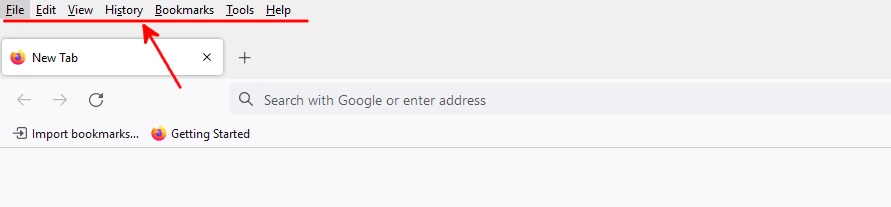
This tab is referred to as the Menu bar and comprises the File, Edit, View, History, Bookmarks, Tools, and Help menus.
It by default displays temporarily and hides on clicking anything. To make it stick permanently at the top you click on the View menu, then open the Toolbars submenu, and click on the Menu Bar option.
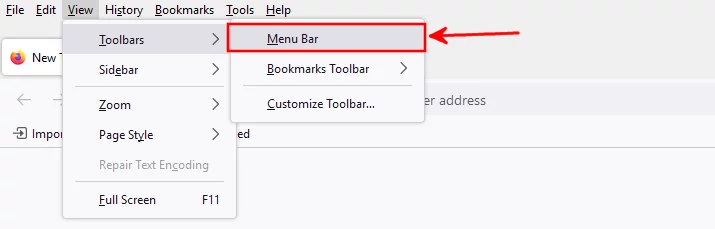
However, you will notice that pressing the Alt key in Google Chrome or Chromium browser doesn't show the menu bar at the top of the browser window. Below is the reason:
Unlike Firefox, the Google Chrome browser doesn't have a traditional menu bar at the top. Instead, all its menus and features are sandwiched in between the options of the dropdown menu that shows on clicking the menu icon.
To open the menu, click on the 3-dot menu icon at the top-right of the browser window and it will show as a dropdown.
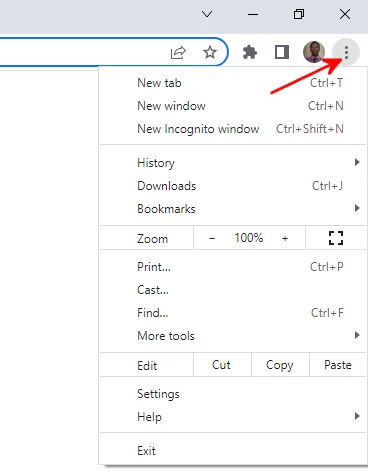
As you can see, the History, Bookmarks, Edit, Tools (More tools) and Help menus are directly visible in the menu.
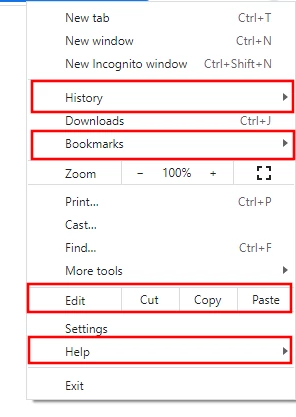
File menu
In Firefox, the File menu comprises the following options.
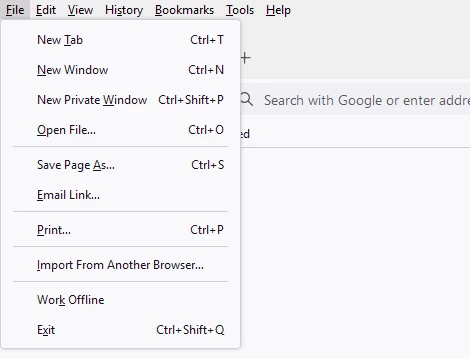
For Google Chrome, most of the File menu options are found within the top section of the dropdown menu while others such as "Print" and "Save page as" are displayed in other sections or within submenus while others are missing due to being irrelevant.
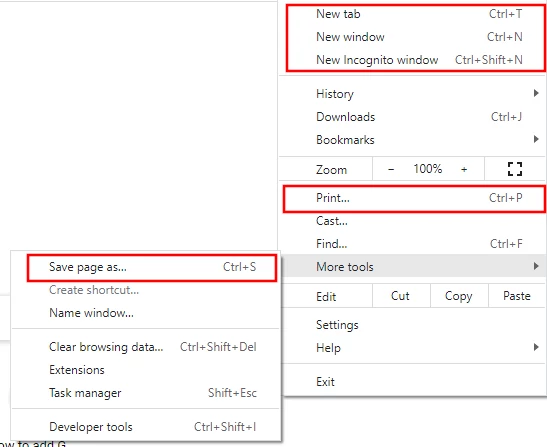
View menu
Below is what the options of the Firefox View menu look like.
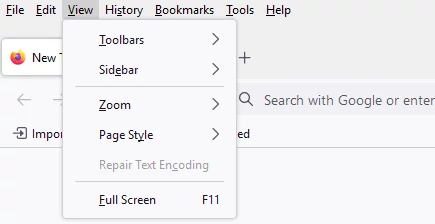
In Google Chrome, some of the View menu options such as "Zoom" and "Fullscreen" can be directly seen on the main dropdown menu whereas other options are either missing due to irrelevancy or hidden within other menus.
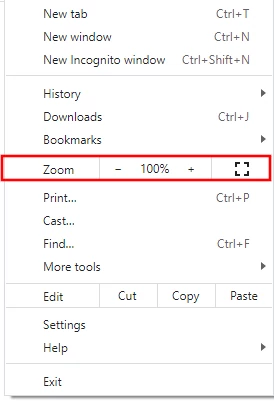
Recap
In some web browsers such as Mozilla Firefox, it is possible to show an extra (Menu) bar at the top of the browser window. This can be done by simply pressing the Alt key on the keyboard.
However, that is not possible to do for Google Chrome. This is because Chrome does not have a traditional menu bar at the top but instead only has its features sandwiched in between the options of the dropdown menu which is opened by clicking the menu icon at the top-right corner.