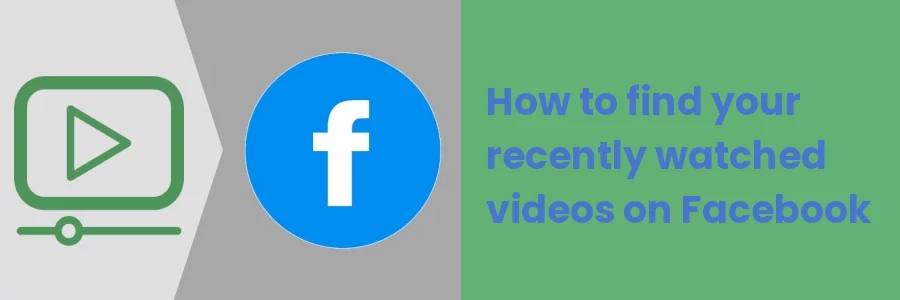How to find your recently watched videos on Facebook
Videos are one of the things that make Facebook interesting and worth spending time on. On Facebook, you can find interesting videos that are either informative, educative, entertaining, or inspiring.
It's a normal thing to continue scrolling down to other posts when done watching a video.
However, you may have at some point wanted to find a video that you had already watched on Facebook at a later time but can't find it.
Maybe the video was very entertaining and you just wanted to watch it again and/or share it with a friend. Or it could be that the app crashed when viewing it or something came up and you could not complete watching it at the moment.
If you don't remember the page or the person who posted it, finding it can be quite hectic as the Facebook newsfeed keeps getting updated with plenty of new posts every short while. You are not guaranteed to ever find it by just scrolling.
Luckily, Facebook has an inbuilt way of finding the recently watched videos via the Activity log.
In this article, I will take you through a step-by-step process on how to find your recently watched videos on Facebook via both the desktop browser and the mobile app.
How to find recently watched videos on Facebook via a desktop browser
Follow the steps below:
Step 1: Log into your Facebook account on a web browser on your computer.
Step 2: Click on your profile picture at the top right corner of the browser window. Then click on the Settings & privacy option of the dropdown menu.
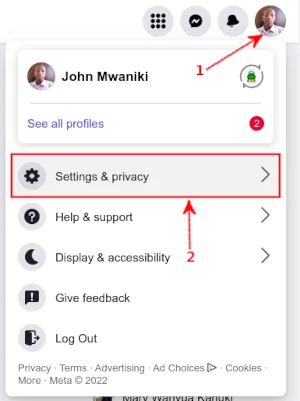
Step 3: Under the Settings & privacy menu, click on the Activity log option.
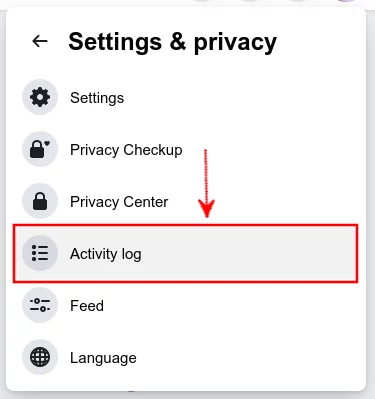
Step 4: Click on the Videos you've watched option.
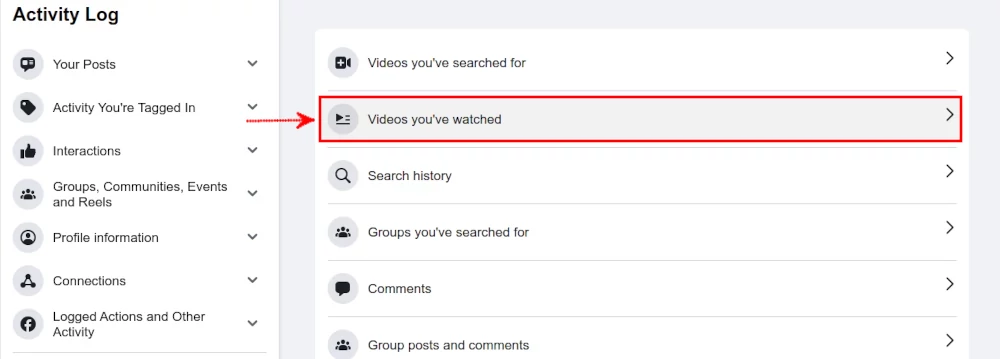
You will be shown a list of all your recently watched videos on Facebook, organized by their view dates in chronological order with the most recent at the top. Scroll through the entries and click on the one you would like to watch to start playing.
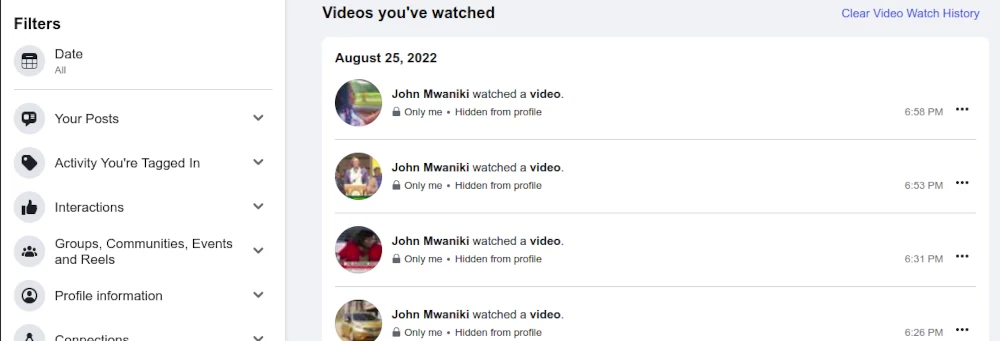
Using the date headings within the list or the date filter on the left side will help you quickly find a video based on the specific date or period that you watched it.
If you want to delete your entire video watch history, click on "Clear Video Watch History" at the top. To remove a specific video from the list of watched videos, click on the 3-dot icon on its right side and then on the "Delete" option that will appear.
How to find recently watched videos on Facebook via mobile app
Follow the steps below:
Step 1: Log into your Facebook account on the mobile app.
Step 2: Click on your profile picture at the top right. Then scroll down and click on the Settings & privacy option at the bottom.
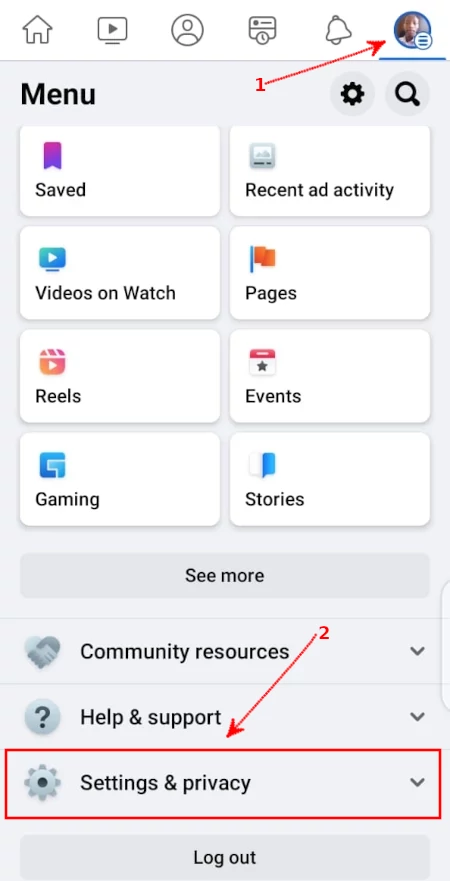
Step 3: Click on the Settings option.
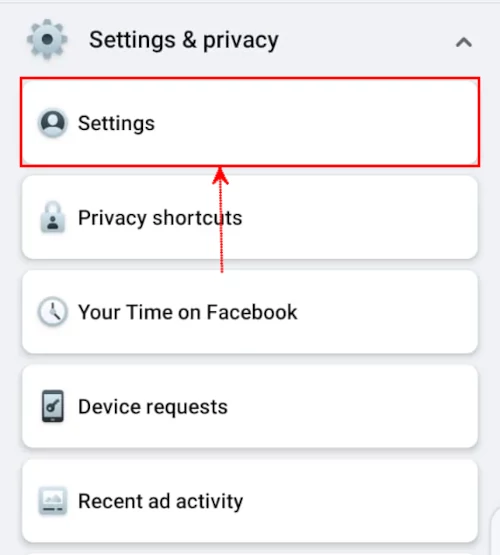
Step 4: Click on Profile settings under the Profile section.
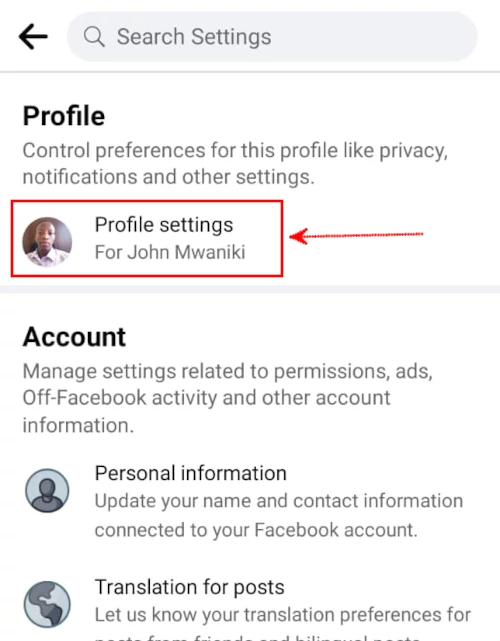
Step 5: Scroll down to Your Facebook Information section and click on the Activity log option.
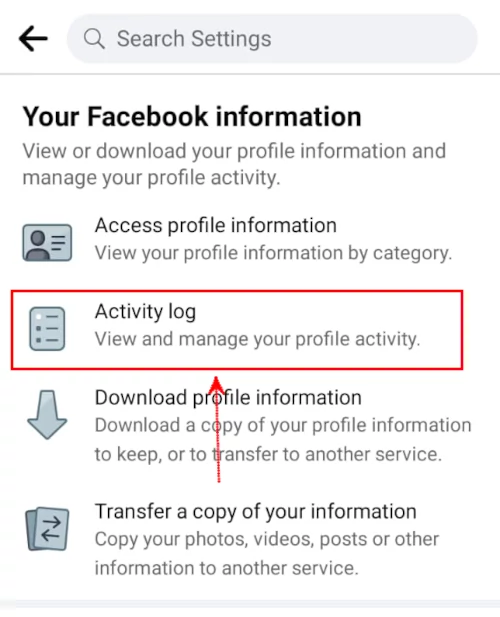
Step 6: Scroll down to the Logged Actions and Other Activity section and click on it to expand its menu.
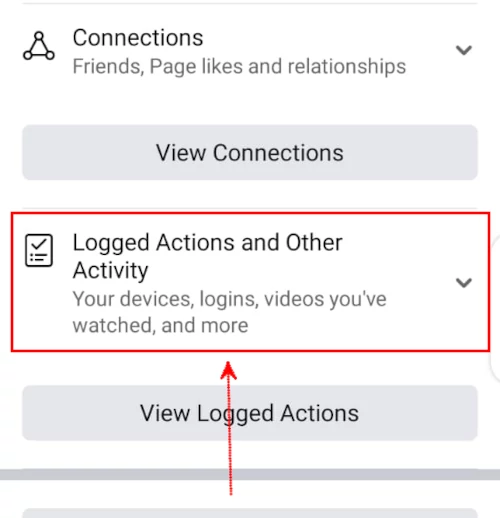
Step 7: Click on the Videos you've watched option in the menu.
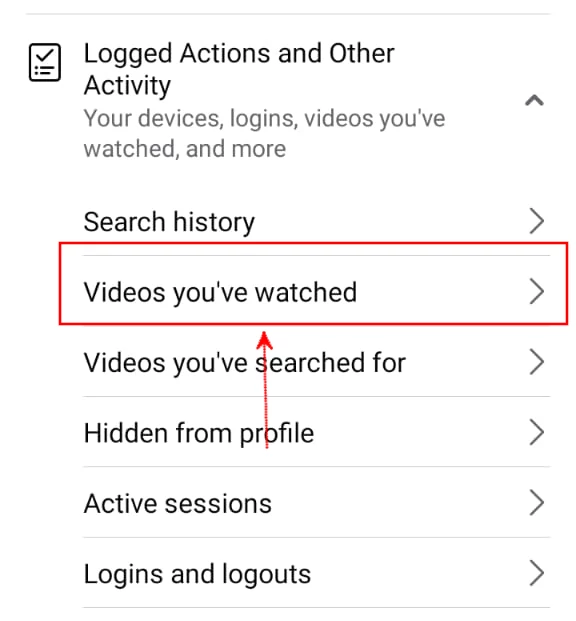
You will see a list of all the videos you have watched recently in your Facebook account arranged in chronological order with the most recent at the top and organized with dates. Click on an entry in the list of videos to open and watch it again.
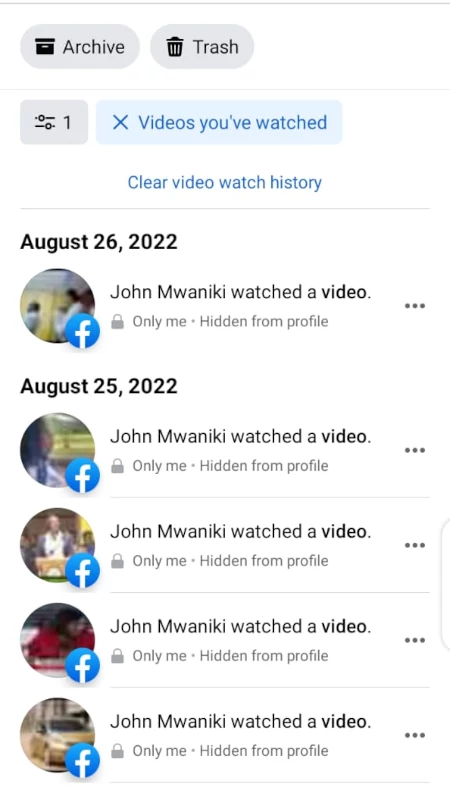
To show the videos you have watched for a specific date or period of time, click on the filter icon at the top, select the date option and enter the start and end date then click on the Done button.
To remove a specific video entry from the list of watched videos, click on its 3-dot icon on the right and then click on the "Delete" option that will appear at the bottom. If you want to clear the entire list of videos, just click on "Clear video watch history" at the top.
That's it!
Now you know how to find the videos that you have watched recently on Facebook on both the desktop web browser and the mobile app.