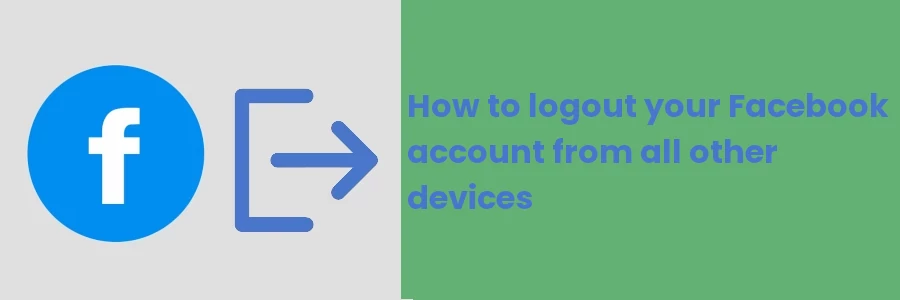How to logout your Facebook account from all other devices
As far as your Facebook account privacy and security is concerned, it is always a good idea to have a minimal number of devices as possible logged in to your account.
It's also good to log into your Facebook account using only the devices that you own. Using public devices such as computers at cybercafes, at the school computer labs, or even friend's devices to access your Facebook account can be detrimental if you forget to log out and somebody with ill intentions get access to it.
It's therefore very important to always log out of your account on all devices that you use which you do not own or that you share with other people.
In case you are not sure if you logged out of a certain device or are suspecting that someone else somewhere is accessing your Facebook account, Facebook has a functionality that allows you to see all the devices logged in your account, their locations and also allows you to log out from them.
Signing out of your Facebook account on other devices
This step-by-step guide will show you how to view all the logged-in devices to your Facebook account (together with their locations) and how to log out from each individually or from all at once. This guide shows how to do this using a computer browser.
Step 1: Log in to your Facebook account on a computer browser.
Step 2: Click on the angle-down icon at the top-right corner to open the account menu. Then click on the "Settings & Privacy" option.
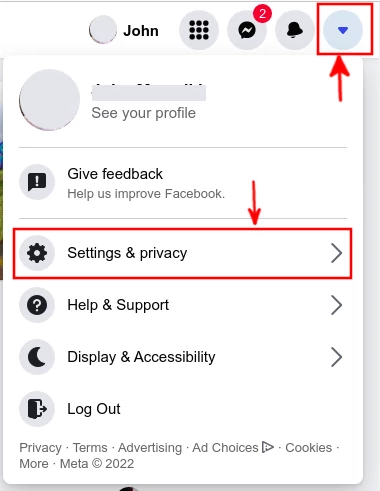
Step 3: Click on the "Settings" option.
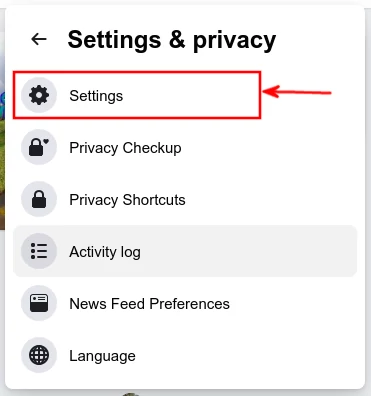
Step 4: Click on the "Security and Login" option in the left column.
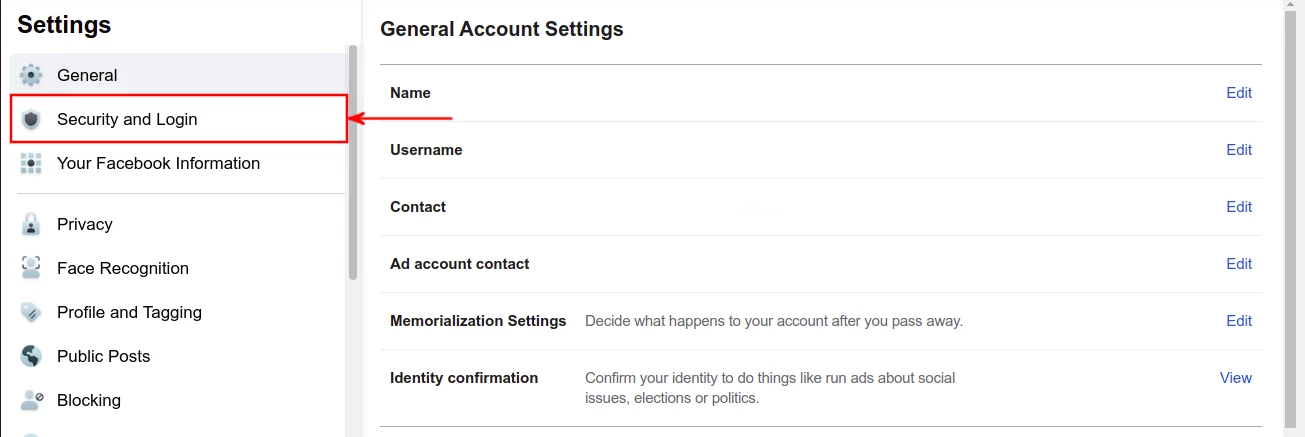
You will be able to see a list of a few logged in devices to your Facebook account as shown below:
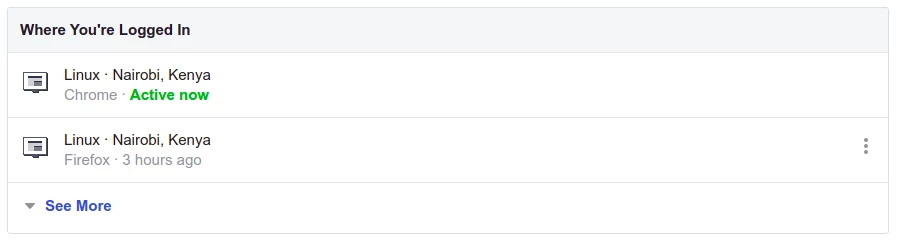
Click on the "See More" link to view a list of all the logged-in devices.
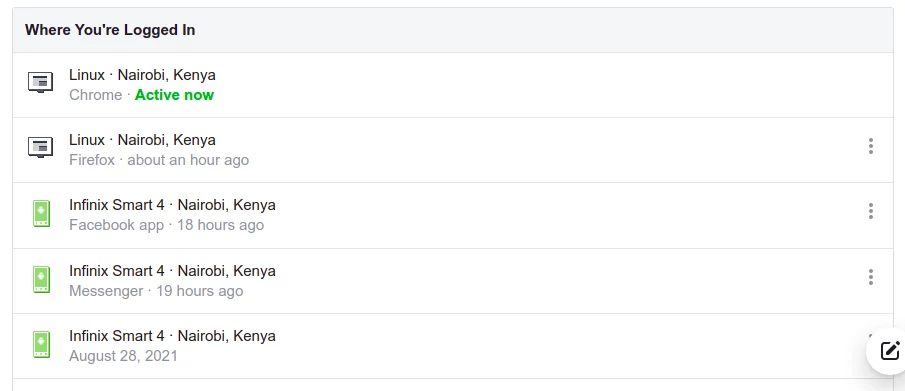
Step 4: If you find any device(s) that you don't recognize or that you no longer have access to, click on the 3-dotted menu icon at its far right. Then click on the "Log out" option of the dropdown menu that appears. You will automatically get logged out of your Facebook account on that device. To access that account again on that device, one is required to first log in/sign in again.
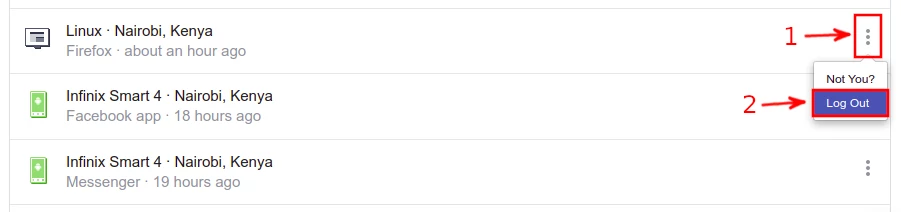
If so many devices have logged in to your account, you can alternatively click on the "Log Out Of All Sessions" link at the bottom of the list of logged-in devices. This option is used to log out the account from all the logged-in devices at once.
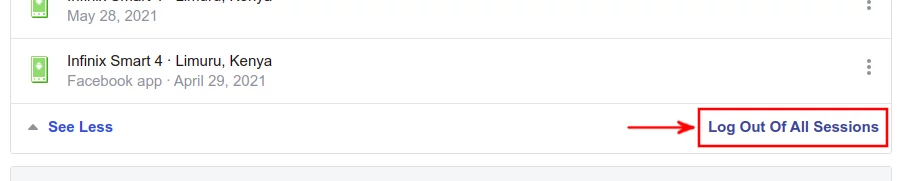
You will be presented with a popup modal to confirm logging out from all the devices. Click on the "Log Out" button to log out.
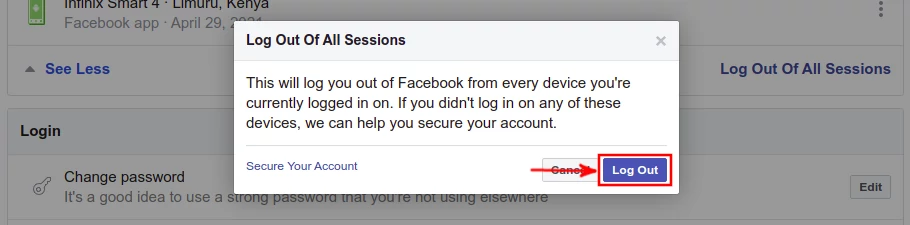
After these steps, you will be completely sure that besides you, no one else has access to your Facebook account.
You may also consider changing your Facebook account password (with a stronger hard-to-guess password) if you have ever shared it with anyone just to be sure your account remains secure.