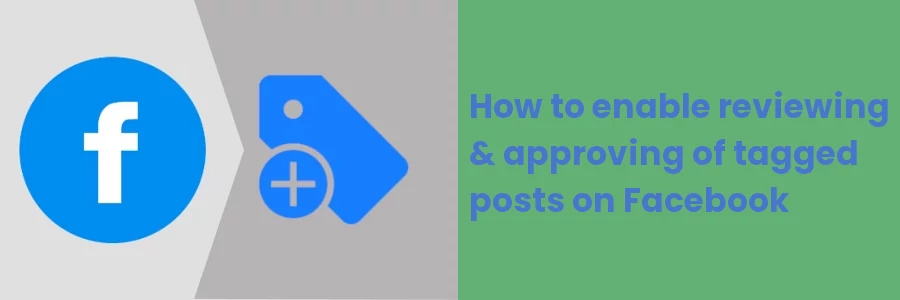How to enable reviewing & approving of tagged posts on Facebook
When adding photos or creating status updates on Facebook, you can add other people or pages to the post through tagging.
I'm pretty sure that as a social media user you are quite familiar with this, and have at some point been tagged or tagged someone to a post.
When you tag someone to a photo or a status update, a link to their profile is created such that when clicked, it will take people to that person's timeline. The post is also added to that person's timeline and the person gets notified of the tagging.
If for instance, you post a photo in which you are with your friends, you can tag them so that it will appear on their timelines as well.
To tag someone, click on the "Tag people" icon when creating a new post and then select the friend(s) you want to tag. Another way to tag someone is by starting to type their name on the status update and selecting their profile from the dropdown menu that appears.
In case you want to tag a page, you need to type '@' followed by the page's name and in the same way select the page from the dropdown menu that appears.
Though tagging is such an awesome feature, it's quite often misused and can be annoying sometimes. For some of the reasons below, you may want to review and approve tags before the posts you are tagged in appear on your timeline.
- When you get tagged by a random Facebook friend who you absolutely have no personal connection or know anything about.
- When a post you are tagged in has nothing to do with you.
- If you are tagged in a photo that looks embarrassing or uncomfortable to you.
- If the content of the post is contrary to what you stand for or believe in.
- If your friends are obsessed with tagging you in their posts. I have seen some people's timelines in which I could hardly find a post of their own because they have been tagged in tons of posts. You may not like that.
- Etc
In this article, you will learn how you can add a reviewing option for tagged posts before they can appear on your timeline.
How to enable reviewing of tagged posts
The steps below demonstrate how to post tagging settings on the Facebook desktop version though the process is very similar to the mobile app.
Step 1: Log in to your Facebook account.
Step 2: Click on the inverted triangle icon at the top-right corner. Click on the "Settings & Privacy" option on the dropdown menu that appears.
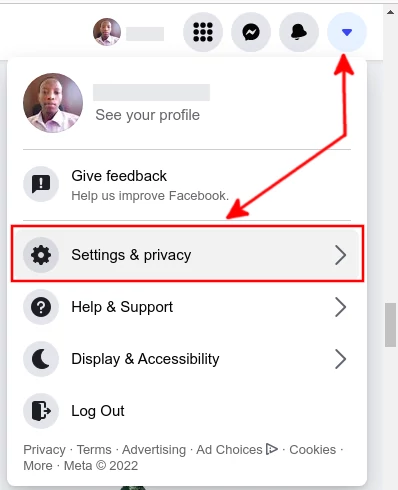
Step 3: Click on the "Settings" option.
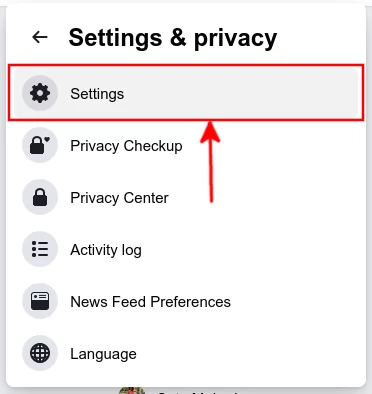
Step 4: Click on the "Profile and Tagging" option in the left column menu.
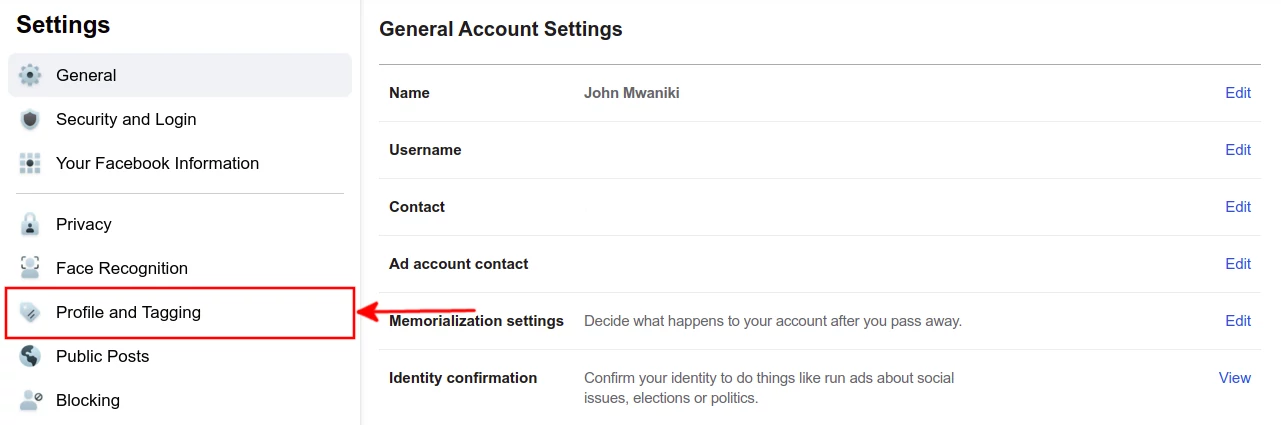
Step 5: Scroll down to the "Reviewing" section and turn on the two options.
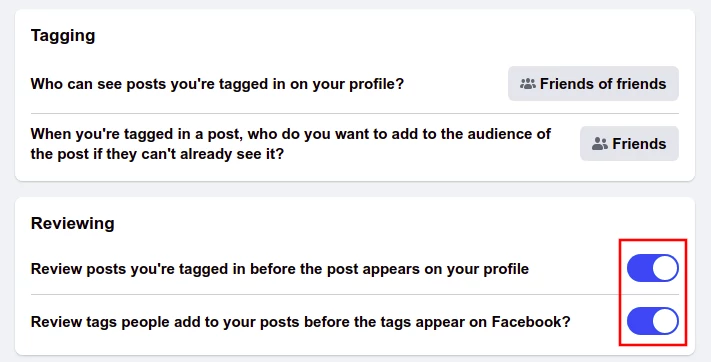
You can also control who sees the posts you are tagged in under the Tagging section.
After these settings, you will receive notifications to review tagged posts, and only after you review and approve them will they appear on your timeline. Also, only then will tag links to your profile appear on the posts.
That's it!
Now you know how to stop people from tagging you in their Facebook posts without your consent.